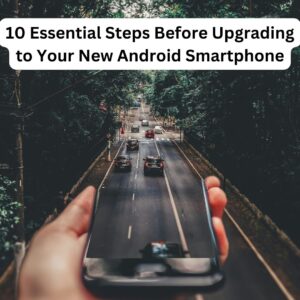
10 Essential Steps Before Upgrading to Your New Android Smartphone
Upgrading to a new Android smartphone is an exciting event.
The latest devices come with improved features, enhanced performance, and new functionalities that promise a better user experience.
However, to ensure a smooth transition from your old device to the new one, there are several crucial steps you should follow.
Here’s a comprehensive guide to help you prepare for your new Android smartphone upgrade.
1. Back Up Your Data

Before you start the upgrade process, backing up your data is imperative.
This includes contacts, photos, videos, documents, and app data. Android offers several backup options:
– Google Backup:
Navigate to Settings > System > Backup and ensure Google Backup is turned on.
This will back up your app data, call history, contacts, settings, and SMS.
– Third-Party Apps:
Consider using apps like Dropbox, Google Drive, or OneDrive to back up photos, videos, and documents.
2. Sync Your Accounts

Ensure that all your accounts, such as Google, email, and social media accounts, are synced.
This guarantees that your contacts, calendar events, and other crucial information are up-to-date and will be easily transferred to your new device.
Go to Settings > Accounts to manage and sync your accounts.
3. Unlink and Log Out of Important Accounts

For security reasons, log out and unlink important accounts like banking apps, email accounts, and social media profiles from your old device.
This step prevents unauthorized access if your old phone falls into the wrong hands.
4. Note Down Important Passwords
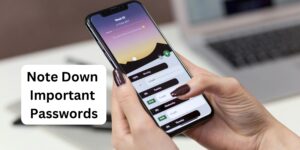
While most modern smartphones offer password managers or the ability to sync passwords across devices, it’s a good practice to manually note down important passwords.
This includes passwords for email accounts, social media, banking apps, and any other critical services.
5. Perform a Factory Reset on Your Old Device

Once you have successfully transferred all necessary data and ensured that everything is backed up, perform a factory reset on your old smartphone.
This will erase all personal data and restore the device to its original settings, making it safe to sell or give away.
Go to Settings > System > Reset > Factory data reset to complete this step.
6. Ensure You Have Enough Storage on Your New Device

Before transferring your data, ensure that your new device has enough storage space to accommodate everything from your old phone.
This includes apps, media files, and documents.
If necessary, clean up unwanted files on your new device to make space.
7. Update Your New Device

Make sure your new Android smartphone is running the latest version of the operating system.
Software updates often include important security patches, new features, and bug fixes.
Go to Settings > System > Software update to check for and install any available updates.
8. Install Essential Apps
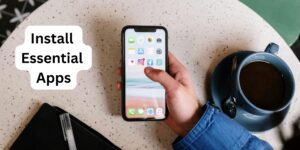
Download and install essential apps on your new device before transferring data.
This includes social media apps, email clients, banking apps, and any other applications you frequently use.
This way, the transition will be smoother, and you’ll have everything set up and ready to go.
9. Transfer Your Data

There are several ways to transfer your data from your old device to the new one:
– Google Account:
If you’ve backed up your data using your Google account, you can restore it during the initial setup of your new phone.
– Manufacturer-Specific Tools:
Brands like Samsung and Huawei offer tools like Smart Switch and Phone Clone to facilitate data transfer.
– Third-Party Apps:
Apps like SHAREit and CLONEit can also help you move data between devices.
10. Customize Your New Device

Finally, customize your new Android smartphone to suit your preferences.
This includes setting up your home screen, arranging your apps, setting wallpapers, configuring notification settings, and personalizing ringtones.
Taking the time to tailor your new device to your liking enhances the overall user experience.
Conclusion
Upgrading to a new Android smartphone can be a seamless experience if you follow these essential steps.
By backing up your data, ensuring account security, and carefully transferring information, you can enjoy your new device with minimal hassle.
Taking the time to properly prepare for the transition not only protects your data but also allows you to make the most of your new smartphone’s features and capabilities.

why not find out more fortnite free skins